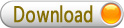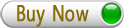Windows Products
- iPod / iPhone Tools
- DVD Cloner Tools
- DVD Creator Tools
- Video Converter Tools
- DVD Ripper Tools
- Audio Tools
- PDF Tools
- Suite Tools
Mac Products
- iPod/iPad/iPhone Tools
-
- iPod to Computer Transfer
- iPhone to Computer Transfer
- iPad to Computer Transfer
- iPhone Ringtone Maker
- iPhone SMS Transfer
- iPhon
How to convert audio files? 
Windows Products
- iPod / iPhone Tools
- DVD Cloner Tools
- DVD Creator Tools
- Video Converter Tools
- DVD Ripper Tools
- Audio Tools
- PDF Tools
- Suite Tools
Mac Products
3herosoft Audio Maker


People who like downloading free audio resources via internet mostly are in OGG, APE, WAV, AAC or FLAC formats always ask that, "why can't I play the free audios on my iPad, iPod, iPhone, PSP, Mobile, etc. devices?" And others may also say that, "How can I make a MP3 or M4A segment from my favorit music as an fair-sounding ringtone?" 3herosoft Audio Maker is the answer you are looking for! It not only provides an easy and completed way to convert between all popular audio formats.
 Convert among audio formats such as MP3, WMA, M4A, AAC, etc.
Convert among audio formats such as MP3, WMA, M4A, AAC, etc.  Rip audio CD tracks to MP3, WAV, WMA, M4A, AAC, AC3, AU
Rip audio CD tracks to MP3, WAV, WMA, M4A, AAC, AC3, AU
 Burn music CDs from audio and video formats
Burn music CDs from audio and video formats
How to convert audio files?
Have you ever been confused about how to convert audio files? In this article, we will show you detailed guide to complete audio files to MP3 conversion with this 3herosoft Audio Maker.
 Step1: Add audio files
Step1: Add audio files
Launch 3herosoft Audio Maker, and in the main interface, click the “Convert? tab to get the Audio Converter function. And then load audio files from local by clicking "Add" button or select "Add File? option in the "File" menu.
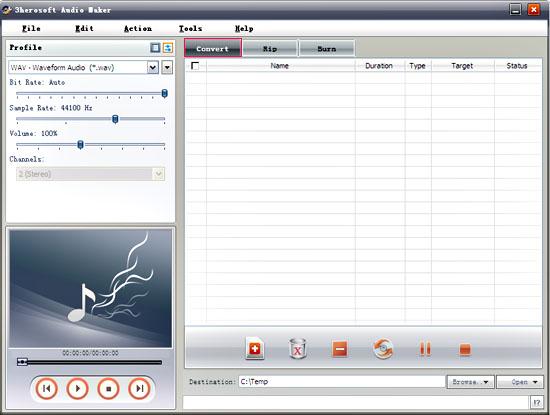
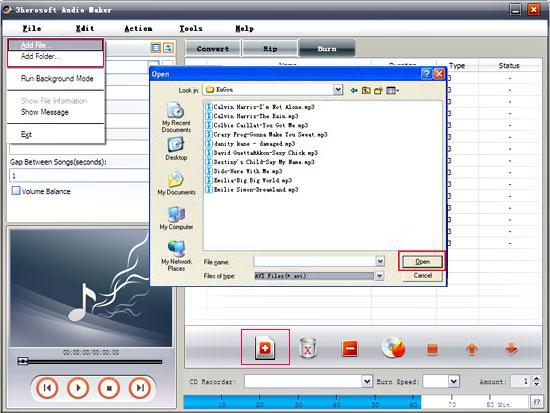
 Step2: Check file infomation
Step2: Check file infomation
Open the original file information dialog by double-clicking the selected original file or choose "Show file information" item in the "File" top menu. It will show you the preferences of the original file such as: Duration, Audio Format, Bit Rate, Sample Rate, Artist, title, etc.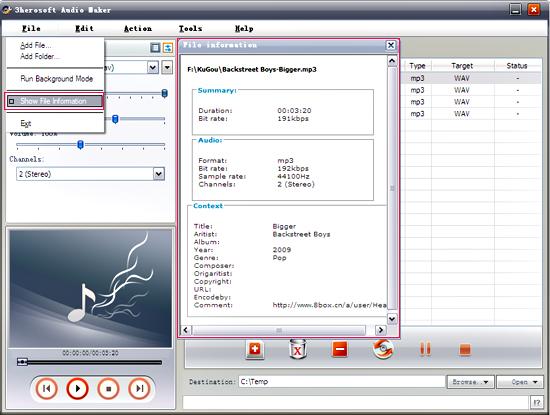
 Step3: specify output format
Step3: specify output format
Specify the target file format you want to convert. Choose one or several files you loaded and then select output profile (take "MP3-MPEG Layer-3 Audio" for example) from "Profile" combo-box.
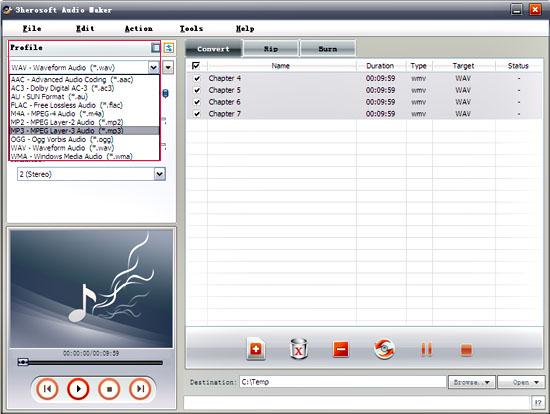
 Step4: Set destination and start conversion
Step4: Set destination and start conversion
To set the folder that you want to save your target files, you may select the output folder by clicking "Browse? button or directly enter a path in the "Destination" box. "C:\Temp" is set as the default destination folder. After done, just click "Convert" button to start your conversion.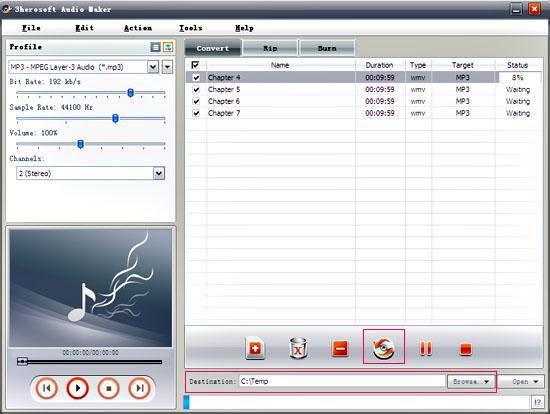
Ready to try or buy?Hot Tags:
 Buy 3herosoft Audio Maker $25.oo
Buy 3herosoft Audio Maker $25.oo
 Download 3herosoft Audio Maker 4.83MB
Download 3herosoft Audio Maker 4.83MB