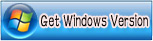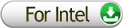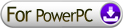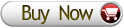Windows Products
- iPod / iPhone Tools
- DVD Cloner Tools
- DVD Creator Tools
- Video Converter Tools
- DVD Ripper Tools
- Audio Tools
- PDF Tools
- Suite Tools
Mac Products
3herosoft DVD to iPad Converter for Mac
This is on how to convert DVD to iPad on Mac OS platform. As we know, iPad's large screen and HD effect makes it perfect for DVD. It's really a good idea for DVD video lovers to watch DVD on iPad. 3herosoft DVD to iPad Converter for Mac is the professional software to work it out. This Mac DVD to iPad converter will convert DVD to iPad within easy steps. Just select your favorite DVDs and prepare to enjoy them on your iPad with this DVD to iPad converter software.
 Convert movie DVD to iPad video formats MP4, MPEG-4, H.264
Convert movie DVD to iPad video formats MP4, MPEG-4, H.264 Extract music or audio from movie DVD and rip to iPad MP3, AAC and M4A
Extract music or audio from movie DVD and rip to iPad MP3, AAC and M4A
 Keep high compatible with iPad, iPod, iPhone and Apple TV
Keep high compatible with iPad, iPod, iPhone and Apple TV
Have you ever been confused about how to convert movie DVD to MPEG4 for iPad on Mac? In this article, we will show you a step by step guide to complete DVD to iPad MP4 conversion with this DVD to iPad Converter for Mac.
Download 3herosoft DVD to iPad Converter for Mac and run it. Load your DVD by choosing "Add DVD Folder" in the "File" menu or directly pressing the "Open DVD" button in the main interface, then select your DVD Drive in the pop-up window and press the "Open" button.
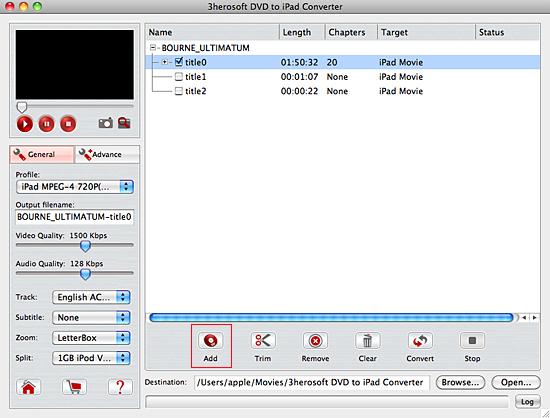

In this screen, you choose "iPad MPEG-4 (*. mp4)" option by clicking "Profile" drop-down list box to select iPad output format. The software allows setting various output formats supported by iPad.
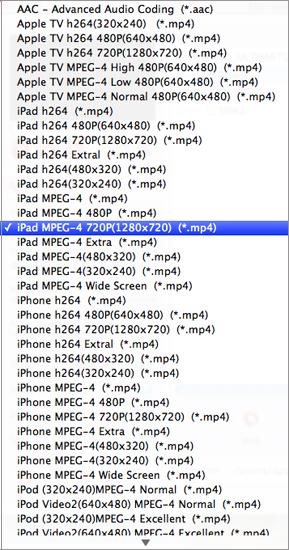

After you set the saving destination by clicking "Browse" button, select the title or chapter you want to convert and start conversion by clicking red button.
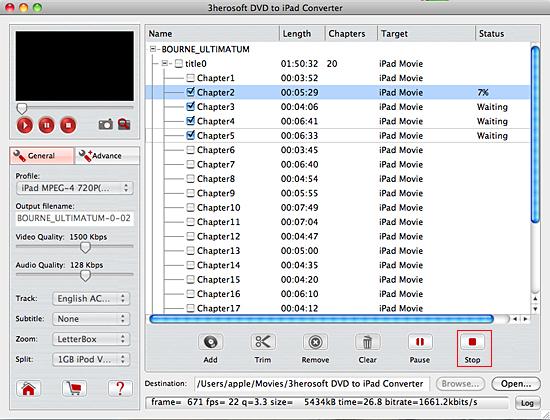

(1) Please click "Open" button in the software interface after the conversion is completed.
(2) Connect iPad to Mac and run iTunes now, first add the converted videos to iTunes, click the top "File" menu and choose "Add File to Library" or "Add Folder to Library" option from Mac local to start transfer videos to iTunes. And then click "iPad" icon in the left list, on the right panel, click "Movie" item and "Sync Movies" to select the added movies, when it is done, press "Apply" button to finish the video to iPad sync.
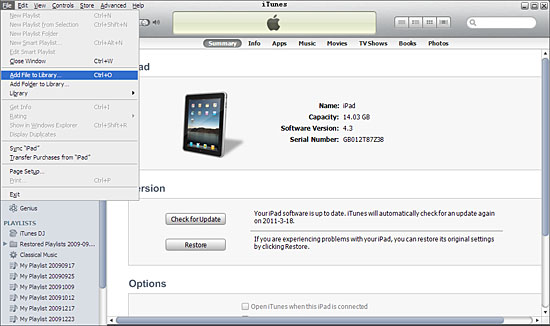

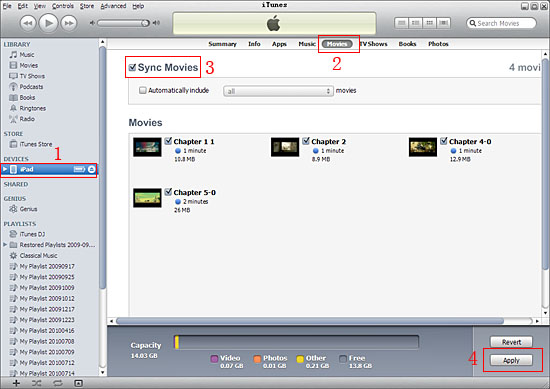

Before converting, you can trim your favorite segments to make a unique video. Select the video, click the "Trim" button on the toolbar and choose the beginning and end of the segment as you wish.
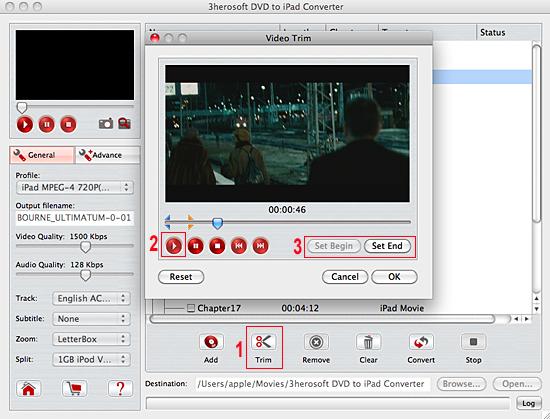
|
Hot Tags: |
||||