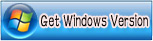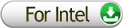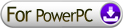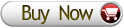Windows Products
- iPod / iPhone Tools
- DVD Cloner Tools
- DVD Creator Tools
- Video Converter Tools
- DVD Ripper Tools
- Audio Tools
- PDF Tools
- Suite Tools
Mac Products
3herosoft iPad Video Converter for Mac
iPad seems to be hit, apart from some small issues like Wi-Fi problem with dual band routers and overheating in some cases users are liking iPad because of its amazing touch and features. Playing video on iPad could be a problem as it does not play the common video formats you play on your Mac, just like with iPhone although we have posted about a iPhone Video Converter for Mac, here is similar software called 3herosoft iPad Video Converter for Mac?It allows many popular video format directly to iPad video format on Mac.
 Easily convert AVI, MPEG, WMV, DivX, MOV, RM, VOB to iPad video MPEG4
Easily convert AVI, MPEG, WMV, DivX, MOV, RM, VOB to iPad video MPEG4 Convert to iPad music MP3, M4A, WAV from WMA, RA, OGG, AAC, AC3, MP2
Convert to iPad music MP3, M4A, WAV from WMA, RA, OGG, AAC, AC3, MP2 Support iPad, iPod touch, iPod nano, iPod classic, and iPhone 3G
Support iPad, iPod touch, iPod nano, iPod classic, and iPhone 3G
As you know, so many video files can't be played on your iPad. Now you can easily convert almost video formats MPEG4 video for iPad, especially the conversion for putting videos to iPad, once you own the powerful 3herosoft iPad Video Converter for Mac. The belowed tips will tell you how to step by step convert video to MPEG4 for iPad.
Install and launch 3herosoft iPad Video Converter for Mac. Directly click "Add" button on toolbar to search video files on your Mac, then select the video files and press the "Open" button to load files into this software.
Tips: you can also load video from Mac by choosing "Add" in the "File" menu.

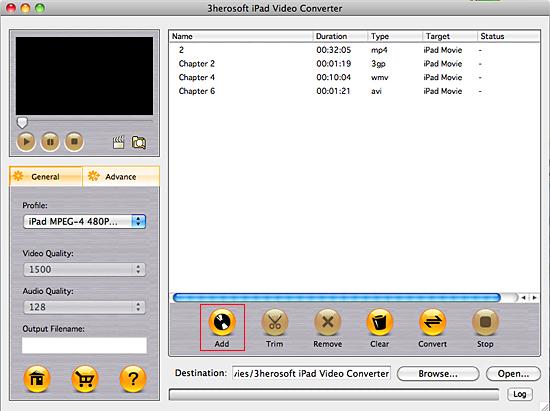

In "Profile" drop-down menu, you may select output format. The software allows setting different output formats according to different files. If you select iPad format iPad MPEG4 Video (*.mp4) in "Profile" drop-down menu, the software will output mp4 file playable on your iPad.
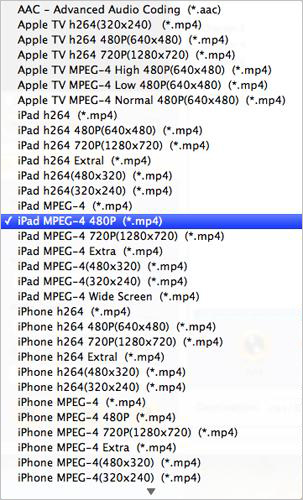

1)After selecting certain output format, you can choose "General" tab on the right top which will show its general standard. You may set "Video Quality", "Audio Quality", "Output filename" by clicking "General" button.
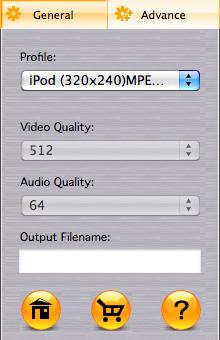

After that, you can also choose "Advance" tab on the right column which will show its advanced standard. You may set "Start Time", "Video Size", "Bit rate" by clicking certain settings.
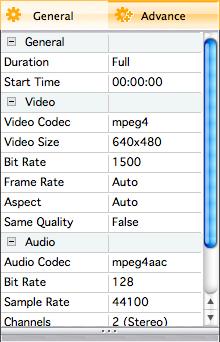

Clicking the "Browse..." button or directly enter a path of Mac HD, in "Destination" drop down list box, select the title or chapter you want to convert and start conversion by clicking "convert" button.
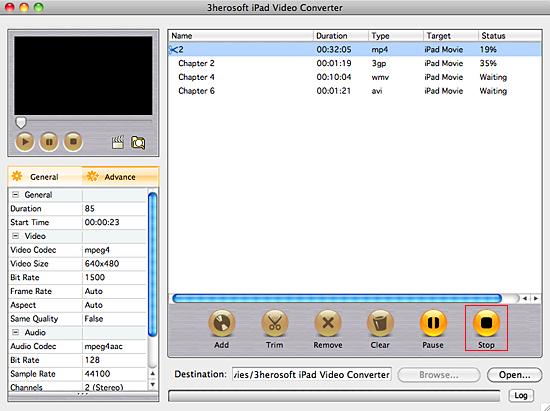

Before converting, you can trim your favorite segments to make a unique video. Select the video, click the "Trim" button on the toolbar and choose the beginning and end of the segment as you wish.
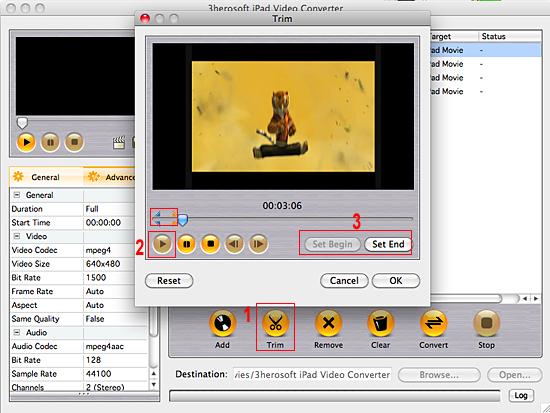
|
Hot Tags: |
||||